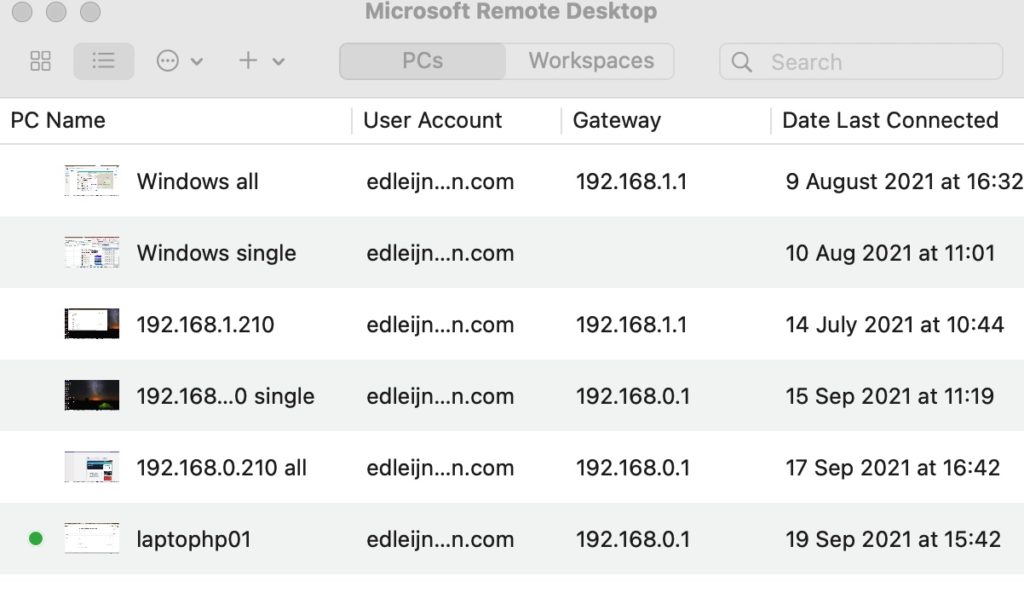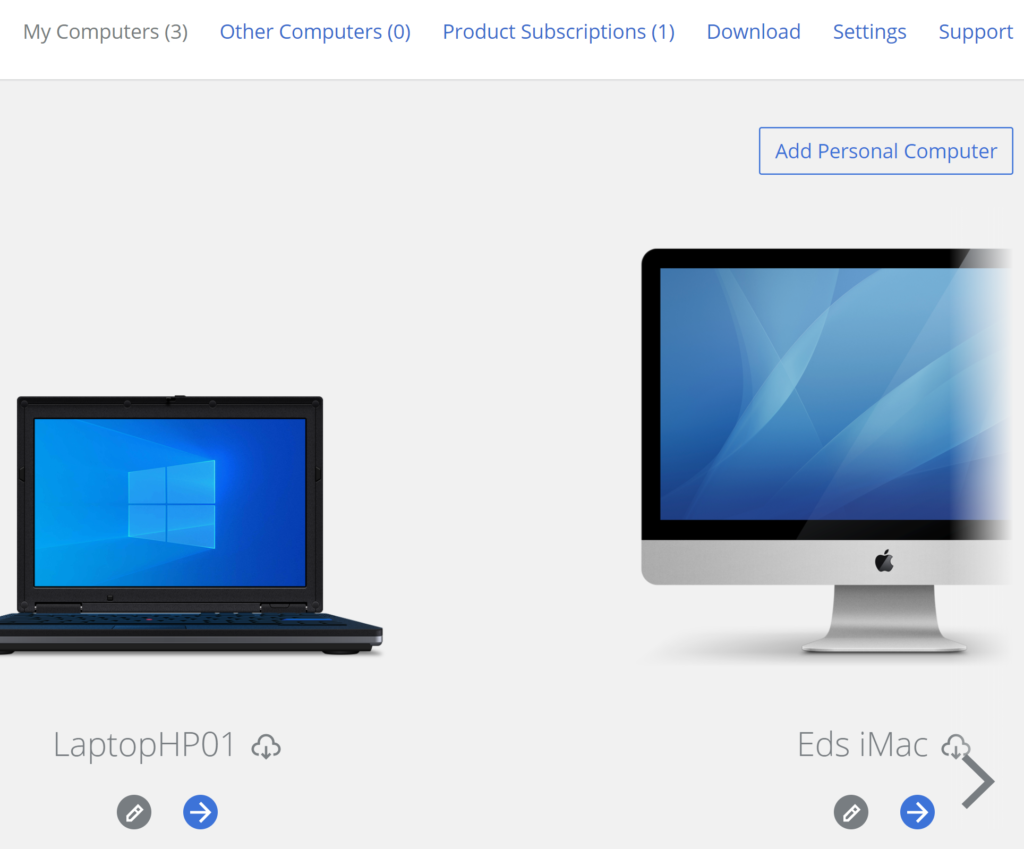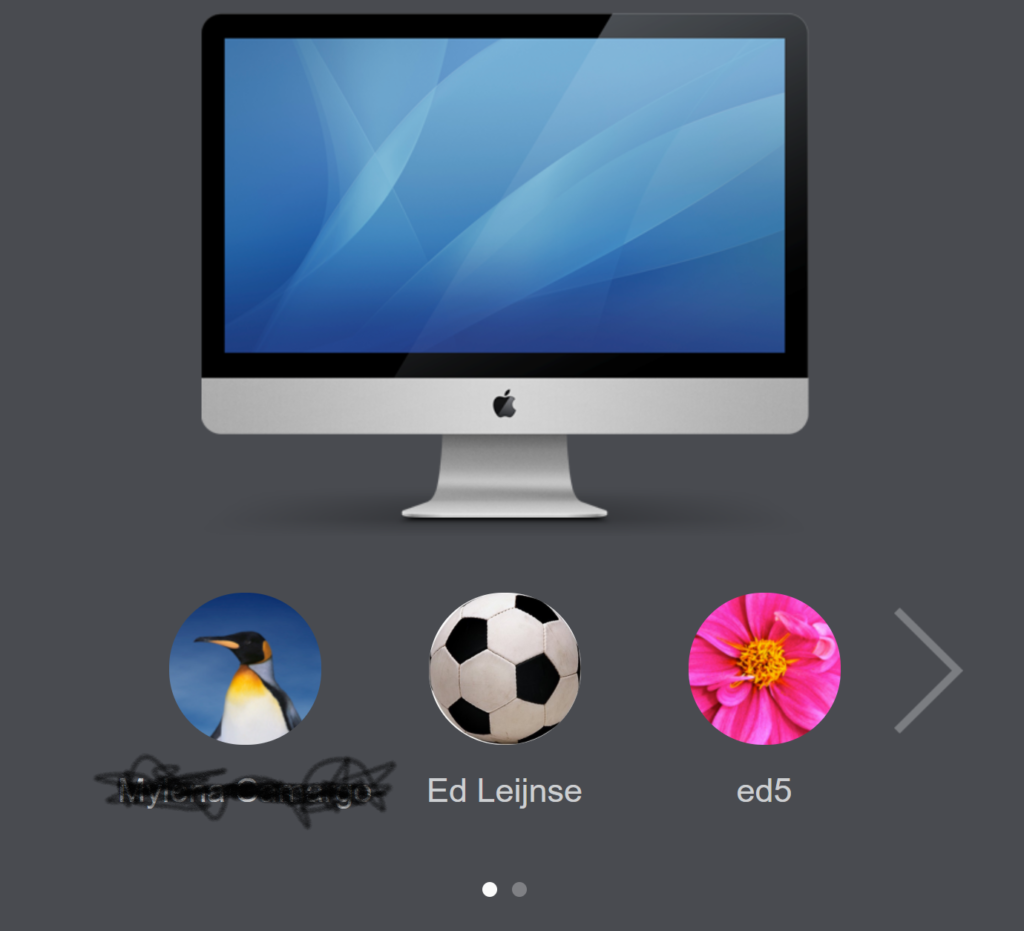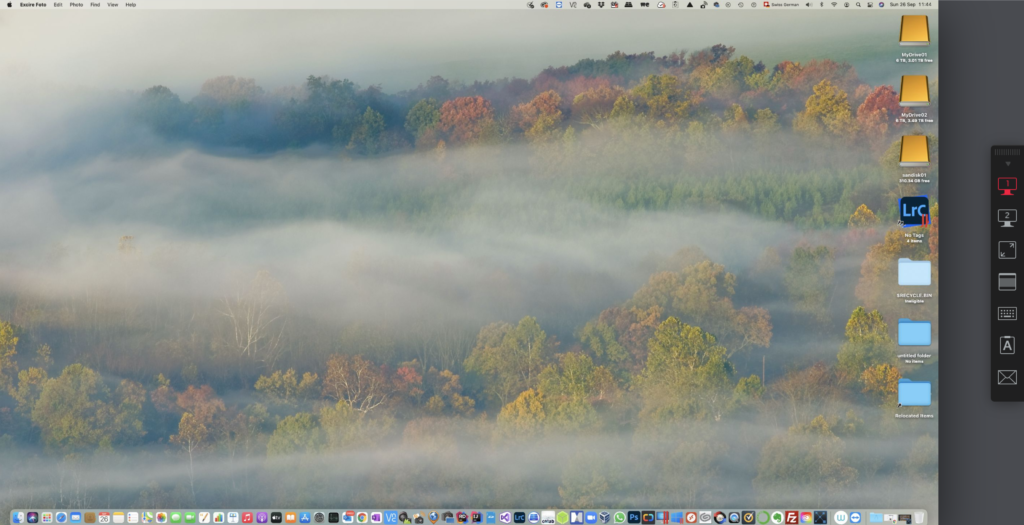If you want to access your Windows PC (or Laptop) you can use software from Microsoft (Microsoft remote access). Here are the steps how you can do that.
On the MAC: got to your Appstore, search for “Microsoft remote desktop” and install it (it’s free)
On your Windows system: got to Settings and “enable remote Desktop”
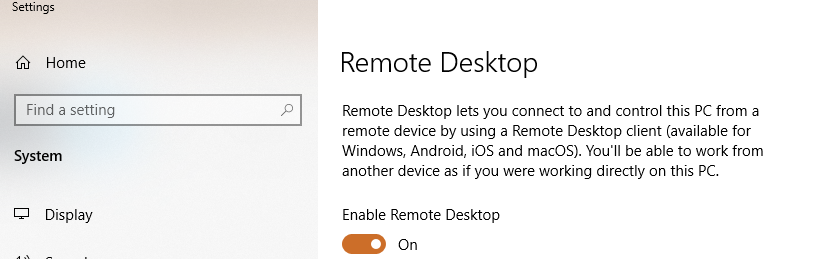
After enabling you can add your Windows system to Microsoft Remote Desktop on your Mac. It’s even possible to work with 2 Monitors. It is very fast!